If you deal with transferring files via FTP a lot, then you probably have an FTP client. If you don't have a client, you should. OS X actually requires you to have a client in order to upload to an FTP server, so it's a good thing there are a couple of free ones out there. In Windows it's built into Internet Explorer for both upload and download, but a client is nice to have anyway. Rather than paying for something like Fetch, why not save the money and check out one of these
FileZilla is a free FTP client for download that supports both Windows and Mac OS X. It also has a free FTP server download in case you're looking to host your own FTP site. I prefer FileZilla because it's can be used across platforms (supports XP, Vista, OS X, and Linux). That way you can support users on other systems who are having problems with it because you can familiarize yourself with it on whatever system you have. Plus it just works.
If you're on a Mac and don't necessarily like FileZilla, you can also try CyberDuck. It's very similar to FileZilla, and also has Apple's endorsement.
Thoughts, tips, tricks, and fixes for the IT person in you. I am an MCSE and support a wide variety of IT-related items at my job, including: Windows OS's, Exchange, Terminal Services, .NET, IIS, OS X, Microsoft Office, printers, phones, Linux, Adobe Creative Suites, and plenty of other hardware and software. Hopefully some of the solutions I find throughout the workday are useful to you as well
Tuesday, October 7, 2008
Disable email address autocomplete in Outlook
If you want to completely disable the autocomplete feature, within Outlook, go to Tools->Options. Then under the Preferences tab, go to E-mail Options, then Advanced E-mail Options. Uncheck the "Suggest names while completing To, Cc, and Bcc fields check box" and click Ok a few times to get back to the main screen. That will disable the autofill feature. If you want to know how to remove a single address, or how to copy the autocomplete file to another computer, you can click those links to be directed to my earlier posts about them.
Thursday, October 2, 2008
Creating a signature in Microsoft Entourage for Mac
If you're an Entourage user and want to create a signature to use with your messages, here's a how-to guide.
1. Create a new signature by opening Entourage, then going to Tools->Signature
2. Click New, then enter a name for the signature.
3. The signature creation box will open. Create your signature, and then close. You can add images to your signature by dragging them into the window. Save it when prompted
4. Close the signature list
5. Now go to Entourage->Account Settings
6. Click on the account and then click Edit
7. Go to Options
9. Under the Message Options area, change the Default Signature to be the one you just created and saved
10. Click Ok to get back to your normal Entourage window
At this point you can test your signature to see if it works. Try composing a new message, and if the signature doesn't show up, it's probably because your formatting is a little too fancy for plain text. You can fix that by going on to the next steps. If your signature does show up though, you're done and can skip the next part.
11. Go to Entourage->Preferences
12. Click on Compose
13. Under General, change the Mail Format to HTML.
14. Click Ok to get back to Entourage
Now your signature should be in place for your new messages
1. Create a new signature by opening Entourage, then going to Tools->Signature
2. Click New, then enter a name for the signature.
3. The signature creation box will open. Create your signature, and then close. You can add images to your signature by dragging them into the window. Save it when prompted
4. Close the signature list
5. Now go to Entourage->Account Settings
6. Click on the account and then click Edit
7. Go to Options
9. Under the Message Options area, change the Default Signature to be the one you just created and saved
10. Click Ok to get back to your normal Entourage window
At this point you can test your signature to see if it works. Try composing a new message, and if the signature doesn't show up, it's probably because your formatting is a little too fancy for plain text. You can fix that by going on to the next steps. If your signature does show up though, you're done and can skip the next part.
11. Go to Entourage->Preferences
12. Click on Compose
13. Under General, change the Mail Format to HTML.
14. Click Ok to get back to Entourage
Now your signature should be in place for your new messages
Set or change a Microsoft Outlook signature
If you don't know how to set up a signature in Microsoft Outlook, you've come to the right place.
1. Open Outlook, then go to Tools->Options
2. Go to the Mail Format tab, then click the Signatures button
3. Click on New
4. Enter a name for your signature, which can be anything you want
5. Now you can create your signature in the box below. Format it how you want, insert images, and do whatever else. Then be sure to save it.
6. Now make sure you select that signature to be used in your emails. You can create different signature to use in new messages and replies, or just use the same for both.
Click OK a few times to get back to the main screen and you're set. If you have multiple signatures and decide you want to change it up for an individual message, you can go to Insert->Signature and then choose which one to use for that message. This process would be pretty much the same if you wanted to modify a signature you had set up before. Go into Signatures, change the one you want, then save it.
1. Open Outlook, then go to Tools->Options
2. Go to the Mail Format tab, then click the Signatures button
3. Click on New
4. Enter a name for your signature, which can be anything you want
5. Now you can create your signature in the box below. Format it how you want, insert images, and do whatever else. Then be sure to save it.
6. Now make sure you select that signature to be used in your emails. You can create different signature to use in new messages and replies, or just use the same for both.
Click OK a few times to get back to the main screen and you're set. If you have multiple signatures and decide you want to change it up for an individual message, you can go to Insert->Signature and then choose which one to use for that message. This process would be pretty much the same if you wanted to modify a signature you had set up before. Go into Signatures, change the one you want, then save it.
View someone else's Outlook calendar
First off, this is assuming a few things.
1. You're using an Exchange server
2. Both you and the person you're trying to view the calendar of are on the same Exchange server
3. You have permissions to view the other person's calendar
4. You are using Outlook
If those four are all true, then you should be in luck. To view someone else's calendar should be fairly simple. Open Outlook, go to Calendar, then you should see some options on the left. One of those is "Open a Shared Calendar..." Click on that, search the directory and select the person you want to view the calendar of, then press Ok. To browse the directory, you can press the Name button. If the permissions are correct, the other person's calendar will open alongside yours within Outlook. You can toggle their calendar on or off by checking or unchecking the entry for them on the left of the window.
I'll be posting an entry on how to do this in Entourage soon as well
1. You're using an Exchange server
2. Both you and the person you're trying to view the calendar of are on the same Exchange server
3. You have permissions to view the other person's calendar
4. You are using Outlook
If those four are all true, then you should be in luck. To view someone else's calendar should be fairly simple. Open Outlook, go to Calendar, then you should see some options on the left. One of those is "Open a Shared Calendar..." Click on that, search the directory and select the person you want to view the calendar of, then press Ok. To browse the directory, you can press the Name button. If the permissions are correct, the other person's calendar will open alongside yours within Outlook. You can toggle their calendar on or off by checking or unchecking the entry for them on the left of the window.
I'll be posting an entry on how to do this in Entourage soon as well
Rename file and append date or time stamp using batch script
I found an even easier way to do this, but have left the original post below. You can use a combination of environmental variables and substring commands to do the rename right inline. All you have to do is add the following, depending on what you want to include:
%date:~-4,4% - Year
%date:~-7,2% - Month
%date:~-10,2% - Day
%time:~-11,2% - Hours
%time:~-8,2% - Minutes
%time:~-5,2% - Seconds
%time:~-2,2% - Milliseconds
If you want to datestamp a file with YYYYMMDD, you can use the command
ren file.txt file-%date:~-4,4%%date:~-7,2%%date:~-10,2%
If you want to timestamp a file with HHMMSS (no milliseconds), you can use
ren file.txt file-%time:~-11,2%%time:~-8,2%%time:~-5,2%
Then you can also use any combination of those to create a date and time stamp if you'd like.
To see where I found this information, check it out here
Original Post
You can use a simple batch script to rename a file and add a datestamp to it. The code is below. You can modify the filename to be the path and name of the file you want. You can change "copy" to "ren" if you want to just rename the original. Leave it as "copy" if you want to create a copy of the file. You can also change the path where you add the date to the name too if you want to create a copy in a different location. Here's the example code:
C:
@ECHO OFF
for /f "tokens=2-4* delims=/ " %%a in ('DATE /T') do set THEDATE=%%c%%a%%b
copy /Y/V C:\filename.txt C:\filename%THEDATE%.txt
:end
In the code above, THEDATE is defined by variables a, b, and c. Those stand for the day, month, and year.
a = month
b = day
c = year
You can rearrange them as needed, which I already did for my purposes. The code above with show the date as yyyymmdd. You'll want to make sure the lines of code all appear on the same line. I could've posted an image with everything looking nice, but this way you can copy and paste that code which I know most will be grateful for.
The original post that helped me can be found here. There is also more code in that post that includes using the time rather than just the date.
%date:~-4,4% - Year
%date:~-7,2% - Month
%date:~-10,2% - Day
%time:~-11,2% - Hours
%time:~-8,2% - Minutes
%time:~-5,2% - Seconds
%time:~-2,2% - Milliseconds
If you want to datestamp a file with YYYYMMDD, you can use the command
ren file.txt file-%date:~-4,4%%date:~-7,2%%date:~-10,2%
If you want to timestamp a file with HHMMSS (no milliseconds), you can use
ren file.txt file-%time:~-11,2%%time:~-8,2%%time:~-5,2%
Then you can also use any combination of those to create a date and time stamp if you'd like.
To see where I found this information, check it out here
Original Post
You can use a simple batch script to rename a file and add a datestamp to it. The code is below. You can modify the filename to be the path and name of the file you want. You can change "copy" to "ren" if you want to just rename the original. Leave it as "copy" if you want to create a copy of the file. You can also change the path where you add the date to the name too if you want to create a copy in a different location. Here's the example code:
C:
@ECHO OFF
for /f "tokens=2-4* delims=/ " %%a in ('DATE /T') do set THEDATE=%%c%%a%%b
copy /Y/V C:\filename.txt C:\filename%THEDATE%.txt
:end
In the code above, THEDATE is defined by variables a, b, and c. Those stand for the day, month, and year.
a = month
b = day
c = year
You can rearrange them as needed, which I already did for my purposes. The code above with show the date as yyyymmdd. You'll want to make sure the lines of code all appear on the same line. I could've posted an image with everything looking nice, but this way you can copy and paste that code which I know most will be grateful for.
The original post that helped me can be found here. There is also more code in that post that includes using the time rather than just the date.
Wednesday, October 1, 2008
Restore Fortigate firewall and gain admin access
I'm not sure what happened, but at one point I ended up losing all access to one of our firewalls. It was a Fortigate-60, and there really was nothing I could do. It started out as not being able to login at all, but then it progressed to no web access, and even telnet wouldn't work. I contacted Fortinet support and they were able to help. You can reload the firmware by connecting to the firewall with the console cable (provided with the unit), and using a TFTP server to host the firmware image. You can find free software to create a TFTP server on your machine. The one I used is here from SolarWinds. Hopefully you have a backup of your configuration file though, because reloading the firmware this way will wipe out any information you may have already saved. I didn't have a saved config when I ran into the problem, but to me, it was either do the restore or have a useless piece of equipment so it was a no-brainer.
The instructions for the restore are found here, at Fortinet's official site. I had problems with my cable when I did it, but I didn't have the one provided so I had to make my own. It was a mess, but it accomplished what it needed to do if I held it in just the right position... If you're like me and end up misplacing cables, you can make your own too. Hopefully it comes up better than mine did. The pin-outs for the cables can be found here. The process ended up being pretty simple, and afterwards my firewall was as good as new. Hopefully this doesn't happen to you, but if it does and you find this post, you should be able to get it back up and running. Good luck!
The instructions for the restore are found here, at Fortinet's official site. I had problems with my cable when I did it, but I didn't have the one provided so I had to make my own. It was a mess, but it accomplished what it needed to do if I held it in just the right position... If you're like me and end up misplacing cables, you can make your own too. Hopefully it comes up better than mine did. The pin-outs for the cables can be found here. The process ended up being pretty simple, and afterwards my firewall was as good as new. Hopefully this doesn't happen to you, but if it does and you find this post, you should be able to get it back up and running. Good luck!
DIY Ethernet patch and crossover cables
If you want to make your own ethernet patch cables, then you need to know the correct configuration of the colors on each end. If you don't know the colors, they are:
That also happens to be the correct order, from left to right, of a straight-through patch cable. That's the most common, and used for network traffic. You can also create a crossover cable for specific uses. If that's what you want, then the order of colors is a little different. I'm including a couple of pictures to make it easier for you.
Crossover Configuration
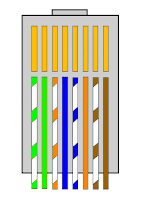
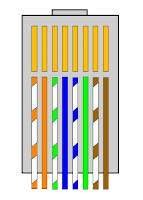
Then all you need is some Cat5e cable (or Cat5, or Cat6, whatever you want to use), a few RJ-45 jacks, and possibly a patch cord tool that will help with the crimping of the jack. I've done it with a pair of pliers and a screwdriver, but trust me, the crimping tool is MUCH easier. One other thing to keep in mind is that some RJ-45 jacks are easier to work with than others. Check where the wires go into them, and make sure that they are flat, straight vertical separators for each wire. I've tried using others that are round holes, and some that are staggered high and low, but that just makes for a hard time of getting the colored wires into the right spot. The plain, straight vertical separators are by far the easiest to use.
White/Orange
Orange
White/Green
Blue
White/Blue
Green
White/Brown
Brown
That also happens to be the correct order, from left to right, of a straight-through patch cable. That's the most common, and used for network traffic. You can also create a crossover cable for specific uses. If that's what you want, then the order of colors is a little different. I'm including a couple of pictures to make it easier for you.
Crossover Configuration
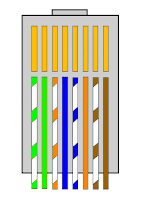
Straight-through Configuration (standard)
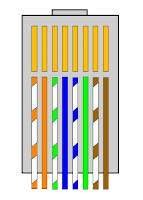
Then all you need is some Cat5e cable (or Cat5, or Cat6, whatever you want to use), a few RJ-45 jacks, and possibly a patch cord tool that will help with the crimping of the jack. I've done it with a pair of pliers and a screwdriver, but trust me, the crimping tool is MUCH easier. One other thing to keep in mind is that some RJ-45 jacks are easier to work with than others. Check where the wires go into them, and make sure that they are flat, straight vertical separators for each wire. I've tried using others that are round holes, and some that are staggered high and low, but that just makes for a hard time of getting the colored wires into the right spot. The plain, straight vertical separators are by far the easiest to use.
Install or remove fonts in Windows XP or Vista
First off, you can only use TrueType or OpenType fonts in Windows, so if you have PostScript fonts you're stuck. There are ways to do it, but they're not openly supported in Windows. If you need to do it anyway I'll add a quick blurb about it at the end of this.
If you're running Vista, then it's really simple. Just right-click on the font file and choose Install. That will install the font on your system.
If you have XP then there are two options. One is to copy and paste (or just move) the font file into the C:\Windows\Fonts directory. That will install it on the system. Or you can do it through the Control Panel, which is how Microsoft shows how to do it. If you want to remove a font, just go in and delete it from the Fonts directory.
To uninstall fonts in Vista you're best off using the Control Panel. Go to Appearance and Personalizations, then choose Fonts. Select the font(s) you want to remove, then go to File->Delete. The Microsoft article for this is found here.
Now, about PostScript, you have to install additional software in order to use the fonts. You also must have a printer that supports PostScript, and not all of them do. If you have Adobe Type Manager, then you're in luck. Here's an article that explains how to do it: http://www.ehow.com/how_8138_install-postscript-fonts.html. There may be other ways, but I've never bothered looking into them since I don't really need any fonts other than the defaults.
If you're running Vista, then it's really simple. Just right-click on the font file and choose Install. That will install the font on your system.
If you have XP then there are two options. One is to copy and paste (or just move) the font file into the C:\Windows\Fonts directory. That will install it on the system. Or you can do it through the Control Panel, which is how Microsoft shows how to do it. If you want to remove a font, just go in and delete it from the Fonts directory.
To uninstall fonts in Vista you're best off using the Control Panel. Go to Appearance and Personalizations, then choose Fonts. Select the font(s) you want to remove, then go to File->Delete. The Microsoft article for this is found here.
Now, about PostScript, you have to install additional software in order to use the fonts. You also must have a printer that supports PostScript, and not all of them do. If you have Adobe Type Manager, then you're in luck. Here's an article that explains how to do it: http://www.ehow.com/how_8138_install-postscript-fonts.html. There may be other ways, but I've never bothered looking into them since I don't really need any fonts other than the defaults.
Free Internet connection speed and bandwidth test
My favorite is at SpeakEasy.com. You can find it at http://www.speakeasy.net/speedtest. It's Flash-based, so you need to have Flash installed for it to work. You have different options of where to test the connection to, but they're limited to the United States.
If you're from outside the US, another option is http://www.speedtest.net/. It lets you pick from several different locations around the world to test your connection, so you can find one close to where you will be downloading/uploading to. I actually just found this one, and after looking at it, it may be my new favorite.
Here are some others:
http://www.bandwidthplace.com/
http://reviews.cnet.com/internet-speed-test/
http://www.auditmypc.com/internet-speed-test.asp
http://performance.toast.net/
If you're from outside the US, another option is http://www.speedtest.net/. It lets you pick from several different locations around the world to test your connection, so you can find one close to where you will be downloading/uploading to. I actually just found this one, and after looking at it, it may be my new favorite.
Here are some others:
http://www.bandwidthplace.com/
http://reviews.cnet.com/internet-speed-test/
http://www.auditmypc.com/internet-speed-test.asp
http://performance.toast.net/
Subscribe to:
Posts (Atom)